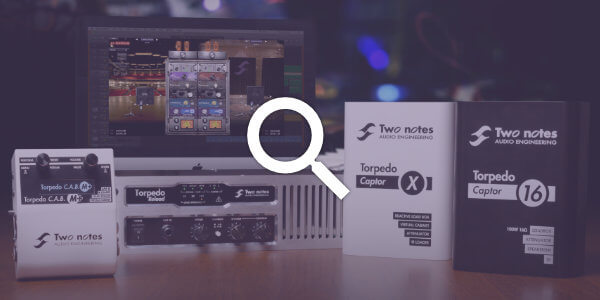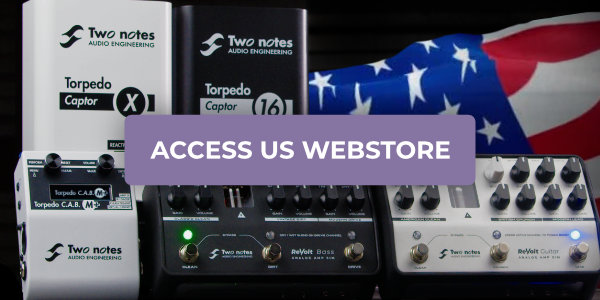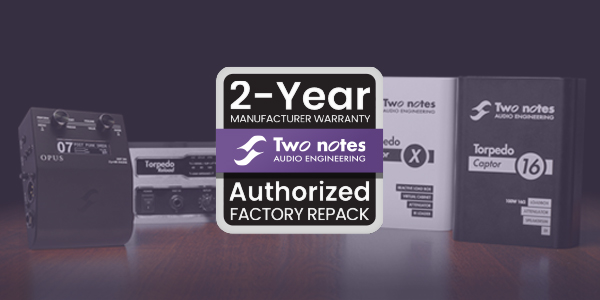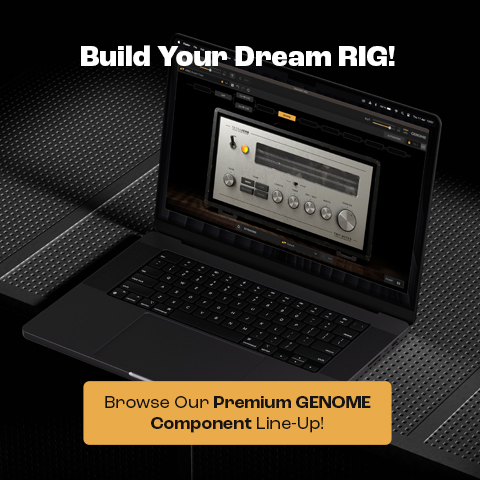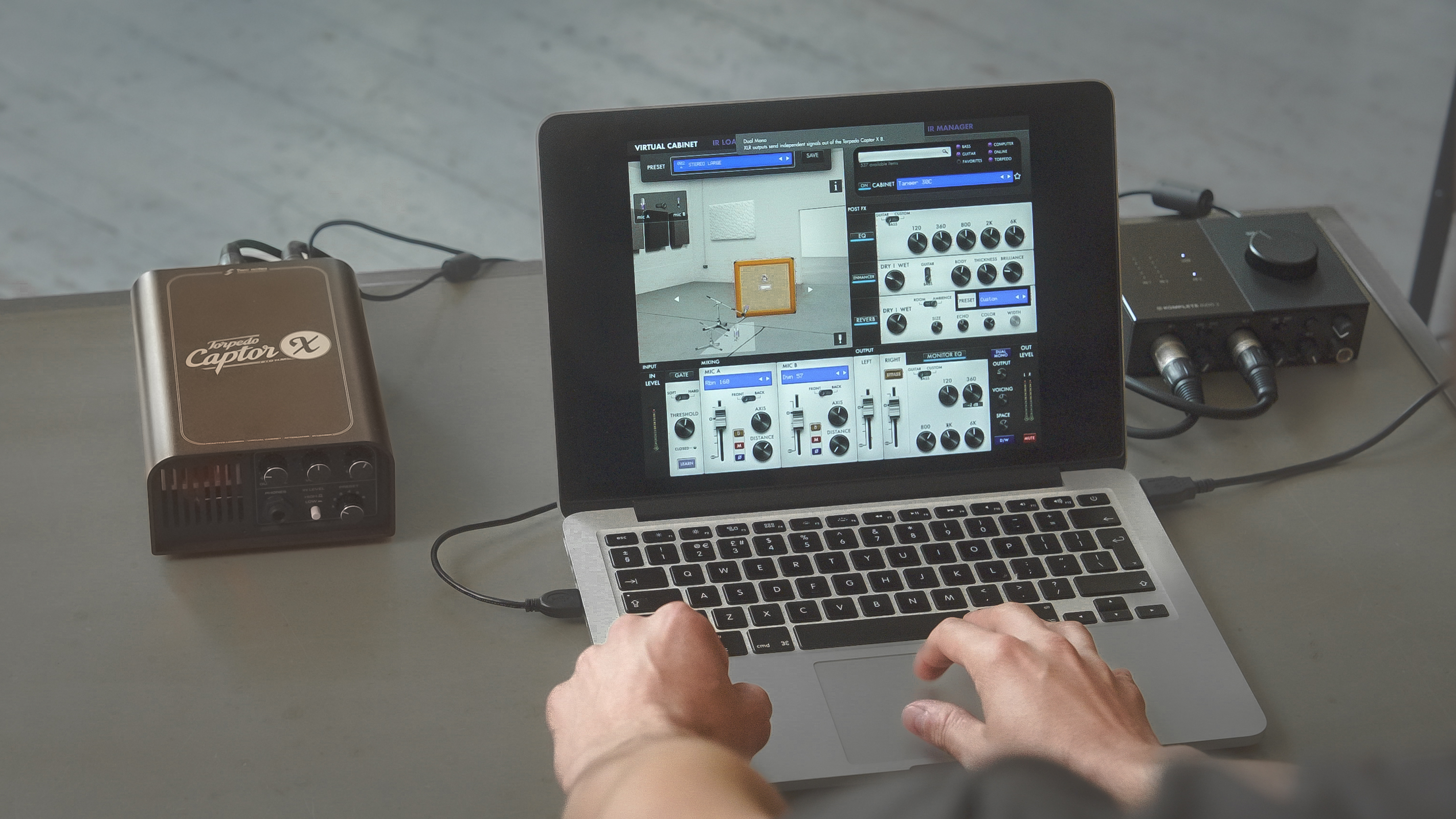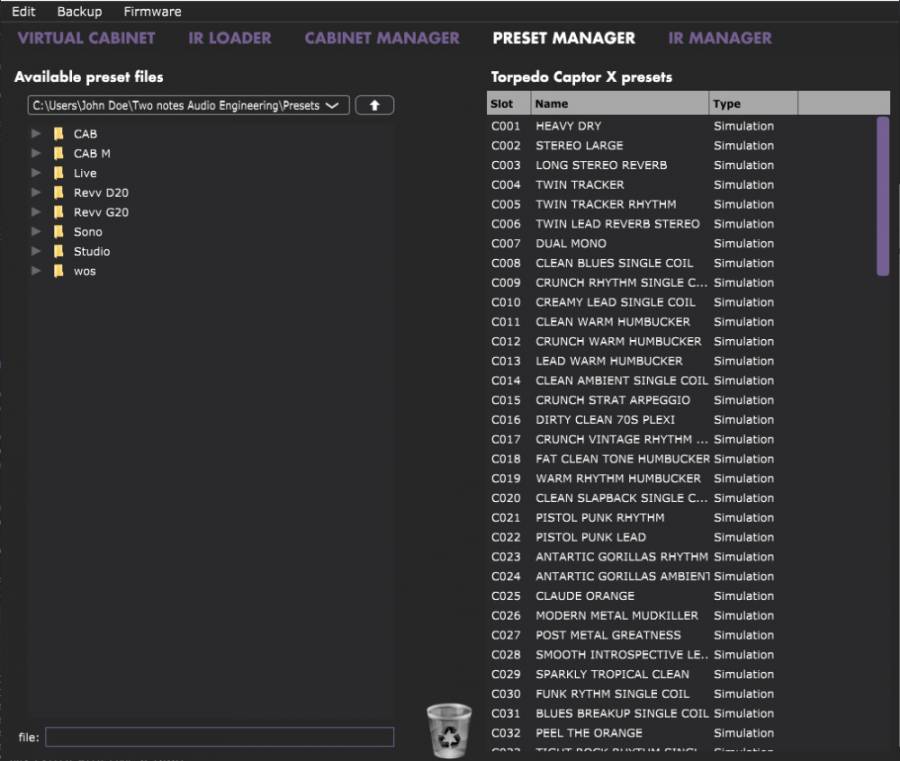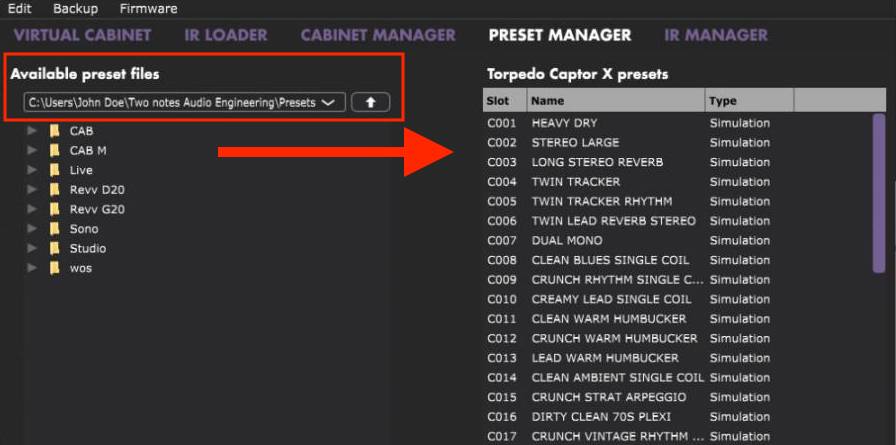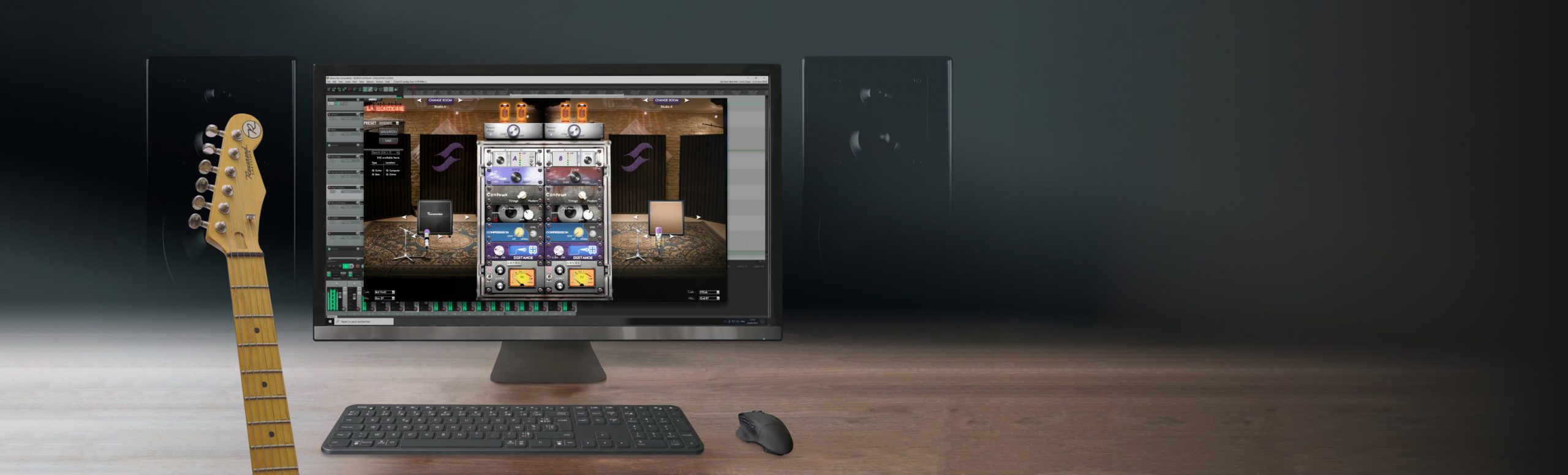
♦
Seeking the perfect jump-off into Two notes class-leading Ecosystem? Pete Thorn’s exclusive Captor X SE presets are a first – and final – destination. Whether you’re a DynIR™ veteran or a newcomer to the world of DSP-powered reactive-load solutions, Pete’s vibey arsenal of 20 presets are a sure-fire guarantee to hit-the-ground-running from the get-go with bonafide Grade-A sonics.
This exclusive preset collection is available as a download, accessible via your registration confirmation email; this confirmation email is automatically sent to you post registration of your Captor X SE via Torpedo Remote.
Once you have downloaded the presets from the aforementioned email, please follow the guidelines below to load these into the Captor X SE. If for whatever reason, you did not receive this registration confirmation email, please contact our support team and a specialist will get you up and running in a snap!
♦
Step 1
Connect your Captor X SE to your desktop computer using the supplied USB cable and launch Torpedo RemoteStep 2
Navigate to the PRESET MANAGER tab. This tab allows you to manage the presets stored on your Captor X. The Left panel indicates the preset folders on your computer. The right panel shows the presets stored on the Captor X SEStep 3
Using the Left panel, locate the preset library downloaded from your registration confirmation email. Once located, presets can simply be dragged to the right panel to load these onto the Captor X SE.Top Tip
Move the presets up and down to change their order in Captor X SE. The first 6 slots are accessible by the PRESET knob located at the front of the unit. Remove presets by dragging and dropping them in the bin below.
Need some help? Our team of specialists are ready to assist you with any enquiries you have relating to our hardware or software offerings; please don’t hesitate to contact us here: https://support.two-notes.com/